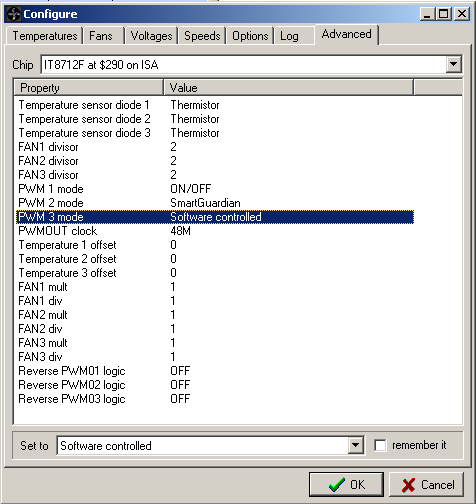
Please note that setting these options might cause your system to become unstable. You should know what you are doing.
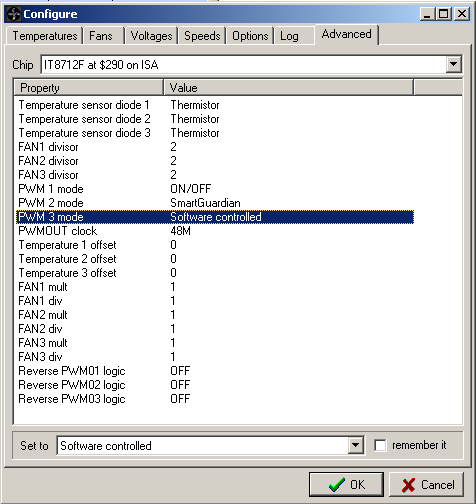
In this picture you can see the options related to the ITE IT8712F. Some options, like "FANx mult", "FANx div", "Temperature x offset" and "Reverse PWMx logic" are common to all the chips, when applicable. This means that every chip that is able to read any temperature will have a "Temperature x offset" for each of them. Some other property is specific to some chip.
We will take a closer look at the properties that appeared for the IT8712F since SpeedFan 4.19: "PWM x mode" and "PWMOUT clock". Up to SpeedFan 4.18, SpeedFan applied some custom settings when first detecting this chip. These settings allowed some computers to be able to change fan speeds, overriding some (eventually missing) settings applied by the BIOS. The fact that those settings were applied only upon detection caused the same settings to be overriden by the BIOS after a Resume from Hibernation, forcing you to restart SpeedFan to be able to change fan speeds again. Now those settings are no longer automatically applied. This means that some motherboards will no longer be able to change fan speeds. If this is your case, just enter CONFIG / ADVANCED and set "PWM x mode" to Software Controlled. I suggest you to set "PWMOUT clock" to 3M as this seems to be the best choice, but, if your fan is not too smooth when changing fan speeds or makes odd noises, you can try different settings.
Once you have verified that the new settings allow you to change fan speeds, you can reenter CONFIG / DIALOG and check "remember it" to instruct SpeedFan to set that option whenever it starts and whenever your computer resumes from suspend or hibernation.
Other interesting options are:
| Temperature x offset |
if you know that
any one specific temperature reported by SpeedFan is lower or higher
than the real one by a specific offset, you can use this option to fix
it |
|
| FANx divisor |
depending on this
value, higher or lower fan RPMs can be properly read: set it to a low
value (1 or 2) if you have a high RPM fan (above 4000 RPM) and set it
to 4 or 8 if you have a slower fan. If any fan reports its speed as 0
RPM, give this option a try by setting a higher fan divisor |
|
| FANx mult + FANx div |
do not confuse
these options with "FANx divisor". The actual RPM value read by the
hardware monitor chip will be multiplied by "FANx mult" and divided by
"FANx div". If any fan is reporting, say, twice its real speed, simply
set "FANx div" to 2. |
|
| Reverse PWMx logic |
sometimes
selecting higher fan speeds causes the fan to slow down. If this is
what you are experiencing, simply set this option to ON and it will be
fixed |
The "Remember it" checkbox causes SpeedFan to apply the relevant change to any option whenever SpeedFan starts and when your computer is resumed from suspend and from hibernation.